Windows XP allows you to output sound to more than one audio device… Vista and newer Windows versions do not. To overcome this “Failure by Design”, (IMHO somehow related to DRM, preventing user to make digital copies of analog sources), I have coded SSD – Set Sound Device.
SSD enables you to change the default Sound Device by shortcut or command line.
Version 1.1 should fix the UAC prompt bug.
Version 1.3 adds compatibility for Win8 and the option to change the sound device “invisible” (on a separate Desktop).
Version 2 adds lots of new functionalities. Win10 compatibility, change recording devices, change audio or communication device separately, merge two separate output and recording device shortcuts and more
Version 3 adds Win 10 anniversary update compatibility and removes ini-file save to AppDataDir, portable install to program directory only.
Version 4 Ported to Autoit 3.3.14.2, minor improvements and bug fixes. Identified Win10-1703 issue, after the Update Windows sometimes “cleans” the entries in the sound control panel, initially blocking the “Sound” dialog until manually confirmed. Opening the “Sound†panel manually one time fixes this topic.

It works fine on my 64bit Win10-1703 machine. If you find bugs please let me know.
Kudos to: Ascend4nt and NerdFencer for parts of the code, and Yashied for his most excellent WinAPIEx UDF.
Please let me know if you found some piece of code in the source for which I forgot to mention a credit.
Disclaimer
This program is distributed in the hope that it will be useful, but
WITHOUT ANY WARRANTY
The Author of this Software expressly disclaims any warranty for the SOFTWARE PRODUCT. The SOFTWARE PRODUCT and any related documentation is provided “as is” without warranty of any kind, either express or implied, including, without limitation, the implied warranties or merchantability, fitness for a particular purpose, or non-infringement. The entire risk arising out of use or performance of the SOFTWARE PRODUCT remains with you.
NO LIABILITY FOR DAMAGES
In no event shall the author of this Software be liable for any damages whatsoever (including, without limitation, damages for loss of business profits, business interruption, loss of business information, or any other pecuniary loss) arising out of the use of or inability to use this product, even if the Author of this Software has been advised of the possibility of such damages. Because some states/jurisdictions do not allow the exclusion or limitation of liability for consequential or incidental damages, the above limitation may not apply to you.
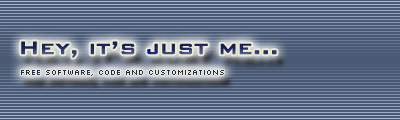


 (58 votes, average: 4.57 out of 5)
(58 votes, average: 4.57 out of 5)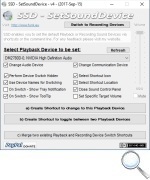




This program have a error. Its a cant create device3 icon. How to fix …
Reply to my comment
Give v1.3 a try, otherwise please leave a more detailed bug description.
Regards
This app used to work great with Windows 7 and Windows 8, but it’s causing issues with 8.1 at the moment. When I use the shortcut, it opens the program and the audio devices, but doesn’t set the audio device automatically. The create shortcut option works and chooses the right device.
Running the program and changing it there works fine, but I loved the shortcuts to swap between headset and speakers.
Hi SaiBork,
thanks for the feedback. I’ll install 8.1 when it’s released the next week and will hopefully fix this.
Regards
Thank you very much for this really helpful software. Now I can switch from my HP to my headphone with my mouse! Before it was pain in the a** to go to the “sound” controls.
Note: I couldn’t create a shortcut from the software for “Line 1/2” output (headphones worked well), so I did it manually by reading your comment above.
Hi Eddie,
glad that SSD is as helpful to you as it is to me :). I’ll take a look at the shortcut issue, though I plan a major update in the mid-term anyhow.
Regards
Hello !
I really enjoy your soft.
But for a moment, SSD won’t launch itself, and pops me an error window saying : “The process rundll32.exe with the PID 2524 could not be closed by SSD. SSD will exit now, close the process via Taskmanager.”
The problem is that I have to manually kill the process rundll32.exe every time I reboot.
Previously, I didn’t got this issue.
Thanks in advance,
Matlink
Hi Matlink,
hmm, sorry, but I can not reproduce this issue. Do you have some kind of AV program running that prevents SSD from killing the rundll32.exe process?
Best Regards
Hallo,
zuerst danke für dieses tolle Tool. Ich nutze es recht häufig. Leider verstellt es mir beim Wechsel der Ausgabegeräte auch das Standartkommunikationsgerät. (Win 7 pro SP1) Kann man das irgendwie unterbinden?
Hi Ezek1el,
in der aktuellen Version leider nein. Aber ich habs mir schon angeschaut und werde es in der nächste Version berücksichtigen (mag noch zwei/drei Monate daueren).
Gruß
I found this program and thought it would be perfect to switch between my headset and speakers. While I was able to create a shortcut for the headset, it is not creating a shortcut for the speakers. When I try to create a shortcut using the program, it switches to the speakers, but no shortcut appears on the screen.
My speakers are IDT High Definition Audio CODEC. I’m not sure if it is a factor, but my speakers are old.
I’m not sure why a shortcut isn’t being created for my speakers. Other than this little problem, this seems to be exactly what I needed.
Hi Terry,
good to hear you like SSD :). To manually create a shortcut, right-click on ssd.exe => “create shortcut”. Then right-click on shortcut, “edit properties” and change “target” to e.g. “c:\test\SSD.exe 2” (where of course you need to use your location for the ssd.exe executable, and where “2” is the number # of the speaker in the “sound” properties list). Then cut&paste the shortcut to your desktop.
Regards
Tolles Tool. Wenn dann irgendwann die Win8-Version kommt und man zudem noch über weitere Parameter etwas einstellen könnte (wurde schon angesprochen: default output/com device), wäre das Tool noch besser 🙂 Vielen Dank!
Hi Chris,
klasse, dass es dir gefällt :). Hab eigentlich schon alle Ideen und Code-Schnippsel für die zukünftige v2 zusammen (Änderung erfolgt unsichtbar im Hintergrund / Unterscheidung default output/com device / Änderung des Aufnahmegerätes), bin konnte mich bisher aber nicht dazu aufraffen, dass ganze auch in einen Guss zu bringen… hatte es mir aber jetzt fest vorgenommen, dass mal anzufangen und hoffe, dass es nicht mehr sooo lange dauert.
Gruß
Bravo et Merci tout plein, pour ce petit prg qui change la vie ! (Win7 64Bits ok)
De rien, je suis content que vous l’aimez :).
Working great on my system (Win7 64bit)
But there is a small negative point.
It always changes the “default output device” AND “default communications device”.
Is there a way that only the “default output device” is changed and the “default communication device” remains like it is?
For example my configuration is like follows:
I have connected a Headset and via SPDIF-Out a 5.1-system.
Normally I change the “Default output device” between those two devices but the Headset is everytime marked as “standard communication device”.
Hi,
yes, you are right, this has been reported before. Problem is that this is the default Windows behavior. SSD emulates mouse clicks, and to set only the “default output device” it would have to select this in a dropdown. As it doesn’t bugger me it had not priority for me :), but I’ll put it on the list for the next release. Thanks for the feedback!
Regards
Good job man, very nice little tool!
Regards from St.Pauli 😉
Glad you like it, Gruß aus Lokstedt :)!
Wanted to do this for ages, works perfect! thankyou!!!
(Using ‘G’ macro keys on logitech keyboard for fast switch)
You’re welcome :)!
Hi,
found this after a long search for a good tool to change easy the Sound Device.
Works on a WIN7 64bit machine like a charm.
Many, many thanks for your good work.
Greetings from Germany
Kalle
Hi Kalle,
glad you like it :).
Best Regards from Hamburg
Karsten
Hi
I have received the following error message. kindly do the needful.
No rows found in SysListview32 control of the ‘sound’ control panel dialog.
With regards
Ravi Chennai
Hello Ravi,
as discussed via Email the problem is more with you sound drivers, there seems to be no sound device installed at all on you system. SSD helps you switching the primary audio device easily, but can not fix this problem for you.
Best Regards
HI!
I just found this great utility.
It can change the default PLAYBACK/OUTPUT audio device.
Is there a way to change the default RECORD/INPUT device too?
Thanks in advance.
Viktor
Hello Viktor,
glad you like it! No, in the current version the program can not change the Record Devices. I’ll add it to the ToDo list.
Best Regards
It’s exactly what I was looking for.
This made my day !
Glad you like it :)…
very very good. Thanks from Egypt
It runs well on Windows 8 but we have to select compatibility mode. Can you please look into this?
Thanks for the feedback! I’ve not installed Win8 yet, but when I do I’ll certainly take a look into this and will fix it.
So easy – very useful. Would be even better if it did not reset Default Communications Device though.
Upsa, didn’t realize that SSD does this :). I’ll have to take a deeper look, because SSD works be automating the button clicks on the “Sound” window and the default button sets everything. The button itself is a “Split Button”, will have to figure out how to click the pop-up instead…
Merci beaucoup, il marche nickel sur un seven 64bits!!
Thank you for this! Switching was so annoying before..
I’m very thanks to you.
You solved my problem.
If possible, please add input source select function also.
Like as “SSD.exe #1 #2” … ^^;
Good to hear :). I think I will be adding an input source switch in the next release. Might take some days, check back for an update.
Excellent tool
Thanks for this one! Exactly what I was looking for.
Thanks for that.
It’s exactly what I was looking for!
hallo .. great tool.
but how can i deinstall it ?
thanks
Glad you like it :). Nothing is installed, so just delete the executable. Best Regards
A little more clarity on Vista will be appreciated. I reviewed SSD on my website. Keep up the good work:
http://www.wmlcloud.com/windows/quickly-change-default-sound-device-in-windows-7-and-windows-vista/
hi … nice tool …
would it be possible to change the settings minimized, so that full-screen apps (e.g. games) would not be interrupted???
respect!
Thanks for the feedback. At the moment it’s just purely a click emulation, I’ll check it out if there’s a possibility (or better an API call) to do it minimized.
Is there anyway to make this run on Win7 x64 without UAC asking me if i want to run it each time? And no I don’t want to just disable UAC.
I guess I can take a look at the source code and do something myself but I figured it couldn’t hurt to ask.
This is the app/code I have been looking for however!
Thanks
Hello Dave,
first thing I do on a fresh Win7 install is to deactivate UAC, so I never stumbled over this. A look at the programs manifest explains why UAC asks for confirmation (requested execution level set to highest available). I’ll check out if the program runs with lower privileges (as it interacts with a GUI owned by the OS) and post an update. Thanks for the Feedback!
Regards
Version 1.1 should fix the UAC issue. If you find any other bugs let me know :).
The description of this program makes it sound like it can let you simultaneously output to two devices, but it seems like all it does is provide you with a shortcut to changing the default output device (which can be done from control panel/sounds anyway).
Am I missing something?
You are not, two simultaneous output devices are not possible under Win7 by design. SSD just lets you change the default device via a desktop shortcut or commandline (much more convenient then always clicking through the sound menu), hence you can use it like I do e.g. in the ATI CC Profiles Hotkey batch command to switch output on resolution change (TV PC).
Meanwhile I found two other workarounds:
Use microphone jack to redirect HDMI
Virtual Audio Cable $$$
But I personally will stick to SSD :)…
Keep posting stuff like this i really like it