Since christmas holidays I’m running Windows 7 – 64bit on my home computer. Attached is a collection of tips & tweaks I gathered in the meantime.
There is an easy option via gpedit.msc
Navigate to “user configuration>administrative tempaltes>windows components>windows explorer> THEN on the right
pane click “Remove CD Burning Features†set it to “ENABLED†to disable the annoying eject. Then reboot.
Use regedit.exe to set this registry key:
[HKEY_CURRENT_USER\Software\Microsoft\Windows\CurrentVersion\Policies\Explorer]
“NoLowDiskSpaceChecks”=dword:00000001
The Logon Changer for Windows 7 provides an easy way to customize the logon screen background with just a few clicks.
http://tweaks.com
Create a Flip3D Taskbar Icon in Windows 7
http://tweaks.com
Aero Shake is one of the lesser known features included in Windows 7. It offers a unique way to minimize all the open windows on your screen while leaving one up that you want to work with.
http://tweaks.com
Network Activity Indicator displays the old ‘two monitors’ icon in Windows 7 that flashed blue to show network activity on the System Tray.
http://www.itsamples.com
Windows 7 enables searching for content on remote locations right from the Explorer itself. Integrating federated search into Windows gives users the benefits of Windows 7 Federated Search using familiar tools and workflows to search remote data.
http://www.redmondpie.com
Windows XP Mode and Windows Virtual PC, available on Windows 7 Professional and Windows 7 Ultimate, allow you to run multiple Windows environments, such as Windows XP Mode, from your Windows 7 desktop.
http://www.microsoft.com
Half-open TCP connections limit (Event ID 4226) is not implemented in Windows 7, so no patch is necessary.
http://www.mydigitallife.info
Not many people know that Vista and Windows 7 have a hidden super-user account. This will show you how to activate this Administrator account via a ‘Net User’ command. One “benefit” of logging on as this super account is that you will never be prompted for the nagging UAC dialog box.
http://www.computerperformance.co.uk
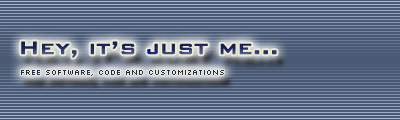






Computer = %SystemRoot%\explorer.exe /root,::{20D04FE0-3AEA-1069-A2D8-08002B30309D}
Network = %SystemRoot%\explorer.exe /root,::{208D2C60-3AEA-1069-A2D7-08002B30309D}
Control Panel =%SystemRoot%\explorer.exe /root,::{21EC2020-3AEA-1069-A2DD-08002b30309d}